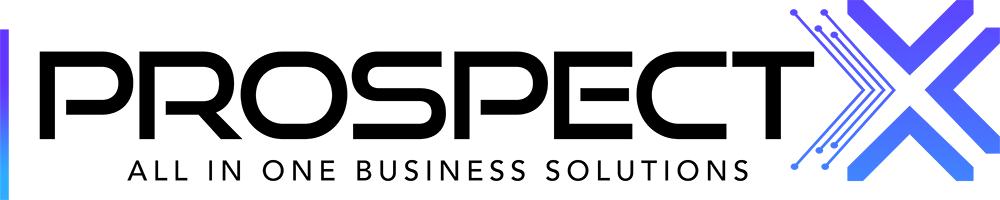E-Signature
Zeyad Gaballa
Last Update منذ ٣ أعوام
This article will help you send out and track your e-signature contracts.
You will find it in the Opportunities module, inside any of your leads.

By default, you will find "All" of your e-Signature contracts. You can filter them from the drop-down menu to view only the Completed contracts, the In-Progress contracts, the Drafted contracts, or the Revoked contracts.
- You can view whom this contract is sent to and from.
- Check if the contract is still waiting for a signature (In Progress Contracts)
- By clicking on the blue button, you will be able to download the contract in a PDF format. (In Progress Contracts & Completed Contracts)
- If you want to cancel the contract, click on "Cancel" (In Progress Contracts)
- If you want to edit the contract before sending it, click on "Prepare" (Drafted Contracts)

You can also draft a new contract from scratch from the Draft Contract button in the top right corner.

While sending out an e-signature, you can find fields that you can drag and drop, and add all the info that you will be in need for once you click on Prepare. You can customize it according to your own contract needs, then finally click on Send to send it out.
.