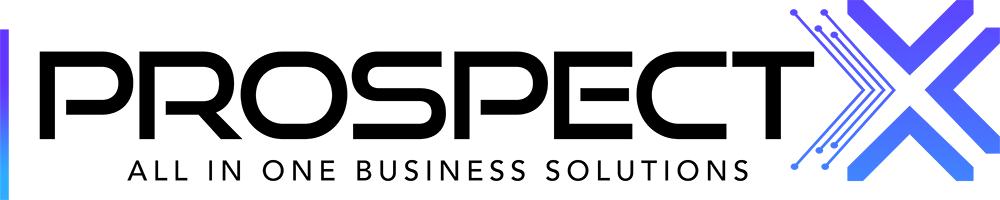User Permissions
Customizing sub-user permissions is easy!
Yassin
Last Update 3 jaar geleden
When you have a sub-user account created, you'll be able to view their enabled settings (Permissions) by going to:
-Settings
-Users
-"Edit"

You'll then enter a pop-up that includes:
-Basic profile info
-Re-send activation email button ( for inactive users)
-Role decision (User or Admin) *Admins have full permissions unlocked*
-Permissions

Permission tips and tricks that might help you moving forward:
-First, you choose whether or not you want to give your sub-user access to certain modules, and then you can have additional options within the modules they have access to. For example, you can allow sub-users to read and edit the opportunities module, but you can limit their access to seeing only their leads by choosing "Show assigned only" as an option.
-Ticking the "Show Assigned" button will allow the sub-user to ONLY view their assigned leads, removing the tick will do the opposite ( Allow the sub-user to view ALL leads in system )