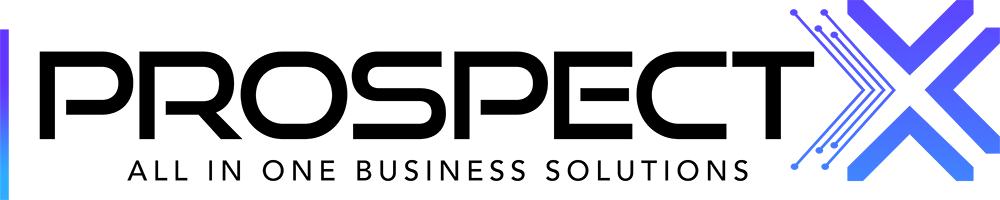Phone System
Learn how to configure your numbers here!
Lily
Last Update il y a 2 ans
In this article, you will be guided on how to use the Phone System in Prospect X step by step:
Firstly, you have to access your Prospect X account, then follow the steps below:
⦁ Choose settings as shown below:
⦁ It will direct you to a new page as shown below with more than one option. Click on “Phone System” to start editing there.

On this page you will find:
⦁ How to block out unwanted numbers
⦁ How to port-in a preferred number from a different carrier
⦁ Purchase a new number
⦁ Configuring the existing phone number list
⦁ Click on “Blocked Numbers” at the top of the page:
Then simply click on the "+" button to add the number you want to block. Once added, that number will not be capable of calling/texting any of your ProspectX numbers.
⦁ Click on “How to port a number” at the top of the page
- You will get a pop-up that includes all instructions needed to port the number. It is recommended to reach out to our support to guide you through the process at
support@prospectx.com

⦁ Click on “Purchase a new number”:
- Choosing the type of number (Local - Toll Free) that will be purchased is in this step, you can choose the state that the number belongs to, and the area code. Once you finish click on Request as shown below:

- A list of numbers will appear so you can choose any number you want, then click on “purchase” for the desired number.

⦁ Once you click on “Purchase”, the below template will appear whereby you can name the number, add forwarding numbers (or choose a Call Flow), and add/remove any feature for instance:
-Record call which will automatically recorded all calls conducted if enabled.
-Voice message which will allow you to create a Voice Message for your Voice mail.
-Generate Opportunity which will create empty leads automatically whenever a new unique number dials you. Only field populated will be the phone number, other fields will be populated manually by the information acquired during the call.
⦁ You can also choose if you want to receive the phone calls on "The Web App, Mobile App, the Forwarding Number, or All of the Above.
⦁ You can also select the caller ID
-Phone DID means the incoming call will ring and the number showing will be your purchased ProspectX number. (Works very well if you have different phone numbers for different markets)
-Caller ID means the incoming call will ring and the number showing will be the callers actual number. (Can be very difficult to identify the caller if a forwarded call came from a random number)
⦁ The Incoming and Outbound ring tone time
⦁ Once you are done, just press on “Update phone number” at the bottom of the page, and the number will appear in your phone number list.



⦁ Back to the Phone System page, you will find all purchased numbers, just press on the edit sign to add/remove any feature or rename the number, etc.
⦁ You can also view the forwarding numbers/call flows
⦁ If you want to delete the number just press the delete sign
Call Flow:
- This is a number of saved configurations you can make and add to your phone numbers instead of selecting the same configurations for multiple phone numbers.
- Later when you want to add it to your phone number, in your phone system next to the phone number under "call flow" select the call flow you want to add.