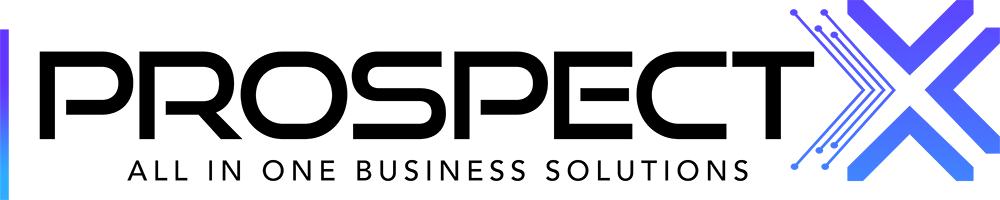Basic Setup
Beginner's guide
Zeyad Gaballa
Last Update 2 năm trước
Hello and welcome to Prospect X! This is going to be your handy guide for setting up your account right after you sign up for our all-in-one platform for your first time.
First things first, you need to click on the top right gear (Settings), and then go to Profile where you are required to fill in some basic information. Make sure the info you add is valid because this will be our main info for communication.

After that, you need to check your subscription status. You do that by going to Billing and looking at the place of the red-outlined box. If you find "free", then you are not currently subscribed to any of our plans and you need to subscribe in order to use our tools. Otherwise, proceed with the next steps.

From there you go to the most important step, Opportunities. There you basically manage your CRM. You will find three tabs: Companies, Pipeline, and Opportunity Manager. First - The platform will ask you to create your Company, you need to add at least one company (You get to choose whether it is an actual company or an individual).

Second - What describes you better? are you a Business owner? or are you a sole proprietor?

Third - Fill in your business profile, which includes Name - Email - Phone - etc...
And this would be the last step, followed by that you can go and apply for a better phone reputation using (A2P10DLC - CNAM - Shaken/STIR)

Second step in setting up your CRM - Pipeline, which itself has three tabs inside of it.
1. Statuses: There you can customize the statuses of the Opportunities (name and color and quantity). They will automatically reflect in your Opportunities tab (as shown in the second screenshot.)


2. Custom Fields: There you edit the fields you find when you open a lead from the Opportunities module. By default, you find four groups of fields inside the Opportunity. All of these are customizable, you can edit, remove, or add each one of them. These customizations will not only reflect on your Opportunities but also will show up in the customization of the Web-form link that you give your cold caller(s) (More on that later; read the Webform article).


3. User Reports: There you customize the KPIs that you can view in the Reports module (more details on that in the Reports article.)


Third - Opportunity Manager, which is paramount for Opportunity submissions. In the case of having user(s) other than yourself under your subscription (Find below an explanation on how to create additional users), you will need to assign them as managers to your Opportunities. If you add in more than one Opportunity Manager, then incoming leads will be distributed among them in a "Round-Robin" format.

Then, you go to Phone System to purchase a PhoneX number (More on that in the Phone System article).

Now, if you want to add a user(s) to your account (if your plan allows so), you go to Users and click on Add where you will fill in the user's information as shown in the screenshot. You can edit all the permissions they are allowed to have since you are the owner of the account.

After you finished customizing your CRM from Settings>Opportunity, now you might want to customize your Webform link. Go to Settings>Webforms. Create a new web form or choose an existing one and Edit it.
In the left part of the screen, you can click on as many fields as you want. Any extra fields that you'd like to add are added by going back to Settings>Opportunity>Pipeline>Custom Field. After you finish customizing the Webform link, you need to make sure it is Published as shown in the screenshot below. Then you click on Integrate in order to get the link that you give to your cold callers.
This web-form link is used to submit Opportunities that automatically reflect on your Opportunities module.
Also, here's a small tip! If you go to options, you can attach different campaigns to your webforms. Which allows you to track and organize your leads in a more uniform fashion

Last, but not least, we're going to go ahead and create our Campaigns.
Depending on your means of generating leads, such as (Cold Calling/SMS blasting/etc..), you're going to be creating respective campaigns, which can be attached to your web forms as mentioned above. This will help in tracking how well your campaigns are doing, in terms of generating leads, compared to each other.

Fill in your campaign details, event, and submit your campaign. Additionally, you can attach a purchased phone number to your campaign, which will also aid in tracking and measuring the performance of each and every marketing technique you are using.

Congratulations! Now, you have set up all the essential tools you need in your Prospect X account. This is not all that we got, though! Feel free to explore the website and check out extra features and find their respective articles in our Knowledge Base.
If you have any further questions, you can simply click on the right top "Help" bar and submit us a ticket with your inquiry OR you can go to the bottom left chat bubble so you can hop onto a live chat with one of our customer support agents!
Enjoy Prospect X ~