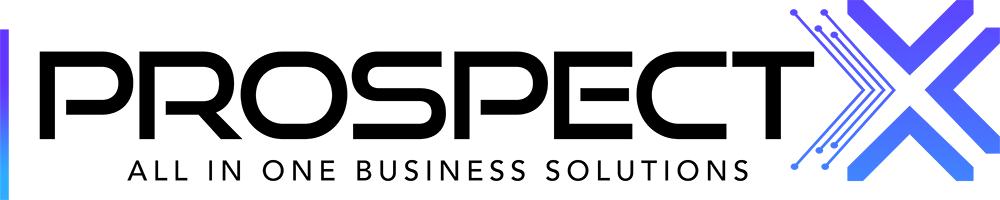Importing Properties into ProspectX
This article will help you import property records into your ProspectX account. (Note that we are talking about raw properties and not leads. For leads, see the Importing Leads article.)
Zeyad Gaballa
Last Update setahun yang lalu
First off, you go to the Properties module. This is the module that acts as a cloud storage where you can organize all your records with many filtering options. Secondly, you click on the Plus sign to the top-right of the screen. Then, Bulk Import. There, you will be able to upload either a CSV or XLXS spreadsheet file. Next is the Mapping Data step, in which you match all the Source Fields (names of the columns in the spreadsheet) with their respective Destination Fields in PX. Finally, you will be taken to the Listing Data step. There, you will find three toggle switches:
- Opt Out All Records: This is going to be later shown as checkbox inside each record that kind of gives you an extra step of categorization in the records. For example, if you want to Skip-trace some records from the Opportunities module, you can choose to skip-trace only the records that are opted in.
- Skip-Traced: Asks you whether these records are skiptraced.
- Do you want to Suppress: If you click on Yes, and some address are already there in the Properties module, ProspectX will automatically notice and avoid creating duplicate records. It will instead update the old records with the new ones.