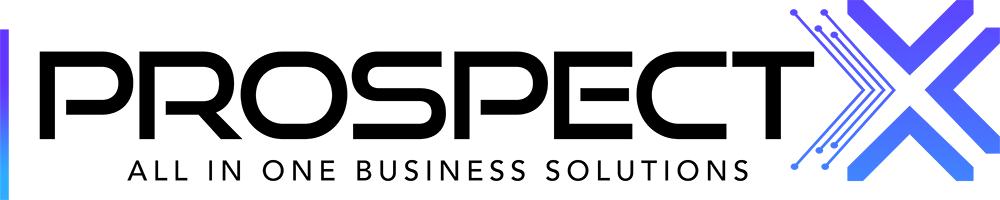How to Create or Edit a Contract Template in ProspectX
Creating or editing contract templates in ProspectX is a straightforward process. Follow this guide to manage your contract templates efficiently.
Zeyad Gaballa
Last Update un anno fa

To manage existing templates, click on the three dots next to the template you want to edit or delete. For creating a new template, click on the Plus (+) button, fill in the required contract name, and write the contract content using the simple text editor. Additionally, you can use the custom fields feature by clicking on Fields in the text editor then selecting from the dropdown menu. This allows you to insert placeholders like {{SellerName}}, which will automatically populate the relevant data when the contract is sent out, streamlining your workflow and saving you time from manual updates.

By following these steps, you can efficiently create and manage your contract templates in ProspectX, ensuring that your contracts are always up-to-date and tailored to each recipient.