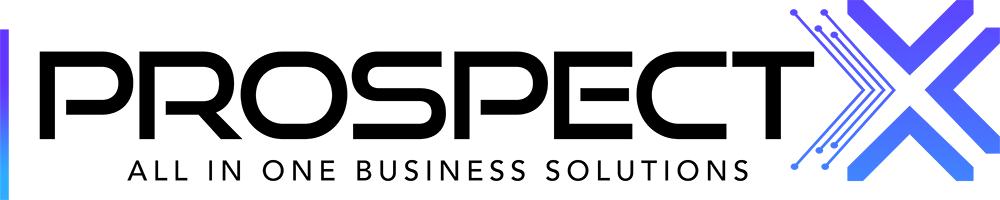Contacts
Lily
Last Update il y a un an
The "Contacts" module will be used as a storage unit for your contacts.

There are 3 main types of contacts that you can create from within this module (Home Owner / Buyer / Title Company), and there's also a 4th option (Other..) which can be used based on your preference.

You may also create contacts and save them in this module by going to a specific Opportunity and clicking on the icon shown below. You can add more than one contact to each opportunity.

After you create the contact, you can edit it from the contacts module or after you have added it to your lead by just clicking on the contact.
In the additional contact section in the lead, you will find four icons at the bottom. The first one is a phone icon; clicking on it will allow you to easily call your contact. The second one is an SMS icon; when you click on it, the number you want to send an SMS to will be automatically added to your communications tab on the right. Similarly, the third icon is an email icon, and clicking on it will allow you to send an email to your contact. Lastly, there is a delete icon that you can use if you want to remove the contact from your lead.

It is important to add additional contacts when preparing a contract, especially if there are multiple cash buyers or homeowners involved. To include them in the contract, you can add them as additional contacts first and then select them when drafting the contract, as demonstrated below.


Below is a video explaining the contacts module in detail.
If you want to create or edit a contract template, please check this article,