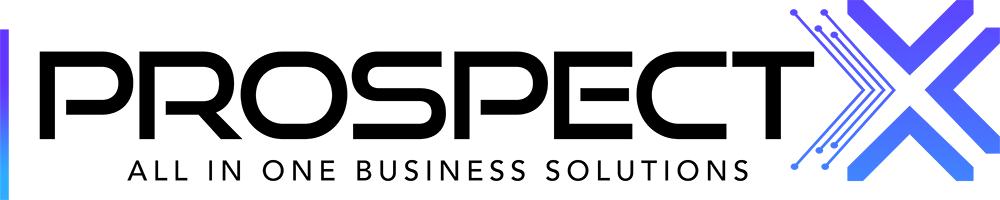Reports Overview
Lily
Last Update 2 years ago
Reports Module is the place where you can track all Prospect X modules, so you know where you stand.
Imports/Exports:
- A place where you can see your Import History with the “List Name, Date, Status, etc.”
- Also, your export history with the “Date, Download Button, Status, etc.”

- There's also a drop-down menu where you can filter through your Imports and Exports, (All files, Data, Properties, and opportunities).

Campaigns:
- You can select the campaign that you want to track from the drop-down menu.
- Also, you can filter with the Date
- The table will let you see the “Cost per lead, Lead count, Response rate, etc.”
- There’s also a graph where you can view your lead count


- You can also find the total for each (Sent, response rate, opportunity cost, etc...),

Skiptracing:
- You can view all the skip-traced total records.
- Total Spent Deals.
- You will find a graph where you can see Input records vs spending.
- You can also filter with a specific date.

Opportunities:
- On this page, you will find All your opportunity statuses and their total number.
- User reports, where you can keep track of all your users' KPIs like their (talk time, inbound and outbound calls, call attempts, etc..)

All the columns under user reports are fully customizable from settings>opportunities>pipelines>user reports.

User reports are there to keep track of all your user's activities:
for example,
as you can see below you can name the pipeline, create a formula (what you want to keep track of), and add a parameter (only if you choose a formula+status)
-choosing (count + status) for (interested) will only count the changed interested statuses by that user.


- You can also filter through your users from the drop-down menu as shown below,
- You can filter with dates.
- The last button you can use to download your user's KPIs via Excel sheet.

Communications:
- In this section, you can track all incoming and outgoing call logs, SMS logs, and email logs.
- You can filter by phone, inbound or outbound, or date.
- You can also search by number.

- In the call logs you can listen to your call recordings and download them. Side Note: You will only be able to download the recording after listening to it in full.
- You can also call the lead from the phone icon on the right as shown below,

- Same thing with the SMS and Email logs,