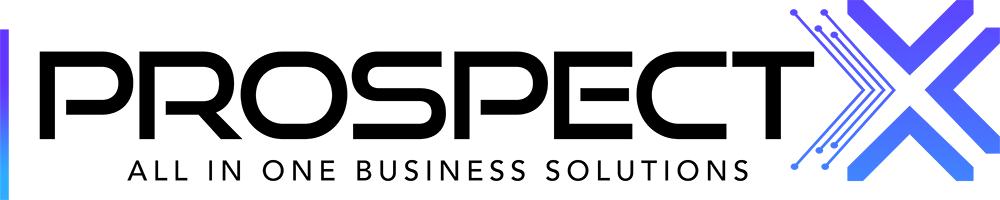Campaigns Overview
Lily
Last Update 2 jaar geleden
This article will help you use the campaigns module
On the main page, you will find a view of all of your campaigns:
- Name, Total Events, Campaigns Status, etc..
- You can also search with the campaign name in the search box
- From this drop-down menu, you can filter with the campaign status (All, completed, pending, started, inactive).
- If you want to create a campaign press the add button.

-You can also edit your campaign from the edit button, or delete it when you click on the the three dots as shown in the image,

When you click on the add button to start creating your campaign you will find the page below where you will add:
- Campaign name
- Campaign schedule “Choosing the date when the campaign will start”
- Attach a phone number
- Choose a person to be responsible for the campaign and a lead manager, etc
- Select an event (SMS, RVM, cold call, email, etc..)

You will find a few other boxes to fill but these are optional, depending on your preference:
- Cost
- Campaign sent
- Tags, here you choose an existing tag or create a new one from "new tag"
(tags are also found in settings>manage tags).

The other section in the campaign’s module is the “CRM Drip”
CRM Drip is a campaign related to your seller leads
The main page:
On this page, you will find all of your drip campaigns attached with the,
- Campaign Name, the campaign type and status, and the action button if you want to delete the campaign.
- The search bar you can search with the drip campaign name.
- If you want to create a new campaign press the "New" button.
- "All status" if you want to filter through your drip campaigns, (Draft or Published).

After pressing on the Add Drip button, It will direct you to this page so you can create your campaign by adding the following:
- Campaign Name, you can edit the name by just clicking on it.
- Drip campaigns do not have triggers. They only have 2 actions ( Send Email / Send SMS )
Based on your preference, you could create up to 24 actions of a combination of SMS and Email that will fire away automatically as soon as you assign a drip campaign to an opportunity.
- You can choose to leave it as a draft or publish it. Make sure you have it published if you want to start firing away these emails and SMSs!

- Adding a drip campaign to an opportunity: In the opportunities module when you go into a lead you will find "Drip Campaign" and then you choose which drip campaign you want to assign to the lead.